Salesforce has made a significant change to how you register for and manage your certifications. As of July 21, 2025, the familiar Webassessor platform has been officially retired, and all Salesforce certification exams are now conducted through Trailhead Academy, in partnership with Pearson VUE. This new Trailhead Academy platform is designed to make your certification journey smoother and more integrated.
Why the Shift to Trailhead Academy?
Salesforce launched Trailhead Academy to simplify and enhance the entire certification experience. Here’s why this change is beneficial:
- One-Stop Shop: All your certification needs, from learning and preparation to exam registration and tracking your achievements, are now in one convenient location. No more juggling multiple platforms!
- Streamlined Process: The new system aims to provide a more intuitive and straightforward registration process.
- Aligning with Job Roles: Some certification names are being updated to better reflect real-world job functions and industry standards.
- Unified Credentialing: Trailhead Academy is the central hub for all your Salesforce-related credentials, including those for Tableau, MuleSoft, and Slack, creating a comprehensive view of your expertise.
Where to Find Trailhead Academy?
You can easily access Trailhead Academy directly on the Salesforce website. The primary website address is: https://trailheadacademy.salesforce.com/

Step-by-Step Guide: How to register a Salesforce Certification on Trailhead Academy
Let’s walk through the process of registering for your Salesforce certification exam on Trailhead Academy.
Step 1: Access and Log In to Trailhead Academy
- Open your web browser and go to the Trailhead Academy website: trailheadacademy.salesforce.com.
- Enter Your Credentials: If you already have a Trailhead account click login & Trailhead Academy, enter your username and password.

Once logged in, you’ll see your personalized Trailhead Academy homepage. This page features various tabs like “Learn,” “Certifications,” “Events,” “My Dashboard,” and “Help.”

Step 2: Find Your Certification
1. Click on the “Certifications” tab. This is your gateway to managing and registering for exams. Select “Find a Certification”.

2. Select “Find a Certification”.
3. You can browse for your desired certification using filters (e.g., by product, role) or by typing the certification name into the Global search bar.

Step 3: Initiate Registration
1. Click on your preferred certification. This will take you to the certification’s dedicated page, where you’ll find details about the exam.
2. Look for and click the “Register now” button.
3. You will then be presented with options to take the exam “Online” (from your home) or at a “Test Center” (offline).

Step 4: Complete Your Profile Information
Before proceeding, Trailhead Academy will prompt you to complete your profile settings if you haven’t already. This is crucial for your certification details and exam logistics.

- Legal Name: Provide your full legal name, as it must precisely match your government-issued ID for exam verification. This name will appear on your certifications.
- Phone Number: Ensure this is accurate as it may be used for registration-related communications.
- Address: Your address helps in populating test center locations and time zone information correctly.
- Preferred Language: Select your preferred language for communications and potentially for the exam interface (currently English and Japanese are common options).
- Certification Privacy: Decide whether you want your certification status to be public or private.
Step 5: Review Pearson VUE Guidelines
Once your account setup is complete, you will be redirected to the Pearson VUE platform (wsr.pearsonvue.com) to finalize your exam scheduling. Here, you’ll see important guidelines:

- Technical Requirements: You’ll need a personal computer with a reliable webcam and a stable internet connection.
- Exam Environment: The room should be private and free from distractions.
- ID Verification: Your government-issued identification (ID) will be thoroughly verified when you check in for your exam. Ensure the name on your ID matches your legal name in your Trailhead Academy profile.
- Click “Next” to proceed.
Step 6: Select Exam and Proctor Language
- Exam Language: Choose your preferred language for the exam itself (typically English or Japanese). Click “Next”.
- Policy Agreement: You will see various Salesforce and online exam policies. Read them carefully and click “Agree” to proceed.
- Proctor Language: Select the language you prefer for the exam proctor to speak.
Step 7: Confirm Time Zone and Schedule Your Exam
- Confirm Time Zone: Verify that your preferred time zone is correctly displayed. For example, if you are in India, it should show “Asia/Kolkata – IST.”
- Select Date and Time: Choose your desired exam date and start time from the available slots. If you need more options, click “Explore more times.”

3. Once you’ve made your selection, click on the “Book This Appointment” button. You’ll see the estimated amount, including taxes, in your cart. Click “Proceed to checkout”.

Step 8: Payment and Final Confirmation
1. Payment and Billing: You will be redirected to the payment and billing page.
2. Voucher/Promotion Code: If you have a voucher or promotion code, enter it in the designated field.
3. Payment Information: If you don’t have a voucher, select your card type and enter your card details.
4. Confirm Billing Information: Ensure all billing information is accurate. Click “Next”.

5. Order Summary: Review your order summary carefully before processing the payment.
6. Click “Agree and Proceed”.
7. Complete Payment: Enter your card details and finalize the payment. Your exam will then be scheduled!

Step 9: Prepare for Your Exam Day
1. Mandatory System Test: Before your exam day, it is crucial to run the OnVUE system test tool. This tool checks your webcam, microphone, internet speed and reliability, and system compatibility. Run this test from the exact same computer, location, and network you will use for your exam.
2. Exam Day Check-in: Check-in begins 30 minutes before your scheduled exam time. You will be required to present your government-issued ID for verification, and complete facial recognition. Once cleared, you will be placed into the exam environment.
Your registered exam will be displayed on your Trailhead Academy homepage under the “Upcoming” section. From there, you will launch your exam at the scheduled time. Source: The below screenshot taken from Trailhead Academy article.
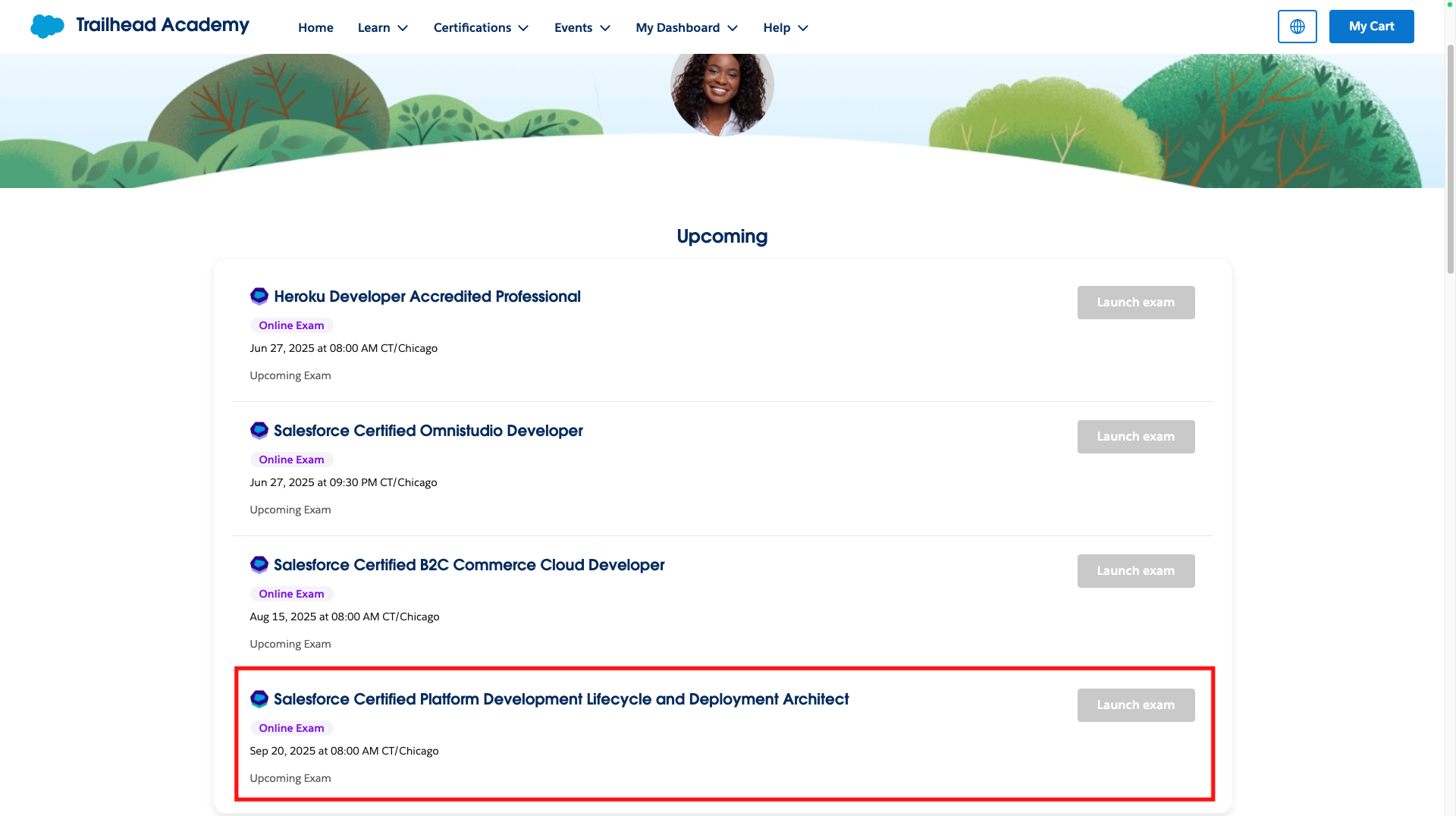
This new system through Trailhead Academy aims to make your Salesforce certification journey smoother and more user-friendly than ever before. Good luck with your exam! Happy Reading 🙂
Are you interested to learn Agentforce? Kindly CLICK HERE

Registering a Salesforce Certification on Trailhead Academy can be confusing for first-timers. This guide simplifies the steps and makes the process super easy to follow!