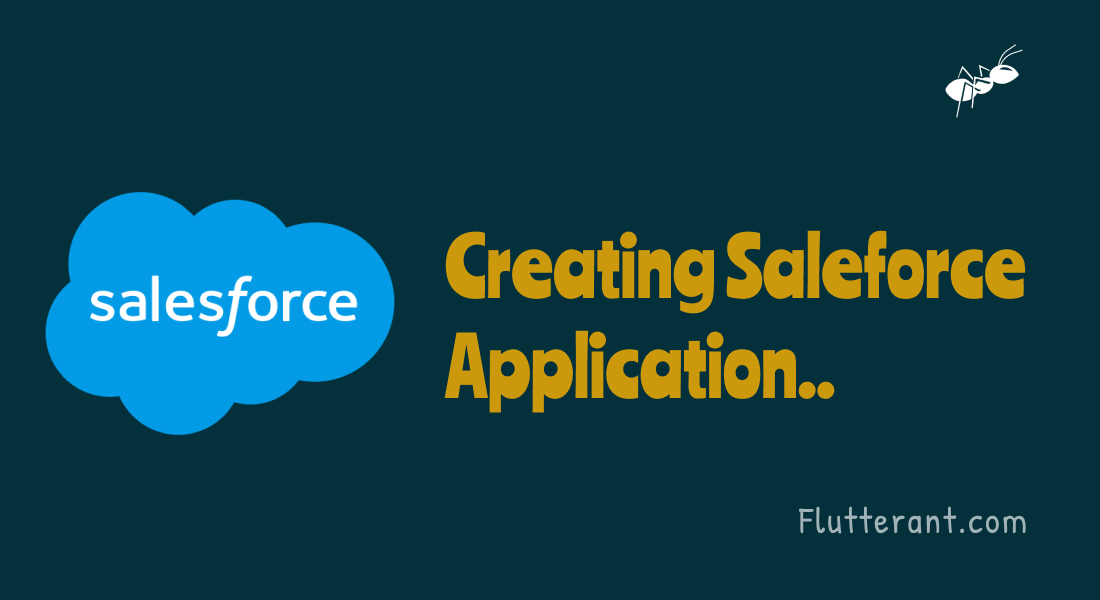In This tutorial, we are going to learn about how to create Salesforce Application.
What is application?
A software program that performs end-user functions is known as an application. Ex: Whatsapp, is a chatting application that allows you to send messages to other people.
Salesforce application
The salesforce application is developed in the Salesforce environment, which is offered by Force.com. Salesforce applications have simple User Interfaces to perform customer data operations. which is made up of a collection of relevant tabs and objects that are visible to the user.
Standard apps in Salesforce:
Salesforce has a set of default apps, such as
- Sales
- Marketing
- Service
- Salesforce chatter
- Community
Steps to Create the Custom Salesforce application:
The steps for building salesforce applications are as follows.
1.Log into https://salesforce.com/ using the valid credentials.
2. The Setup option can be found in the top right corner, and we must click on it to get the build options.
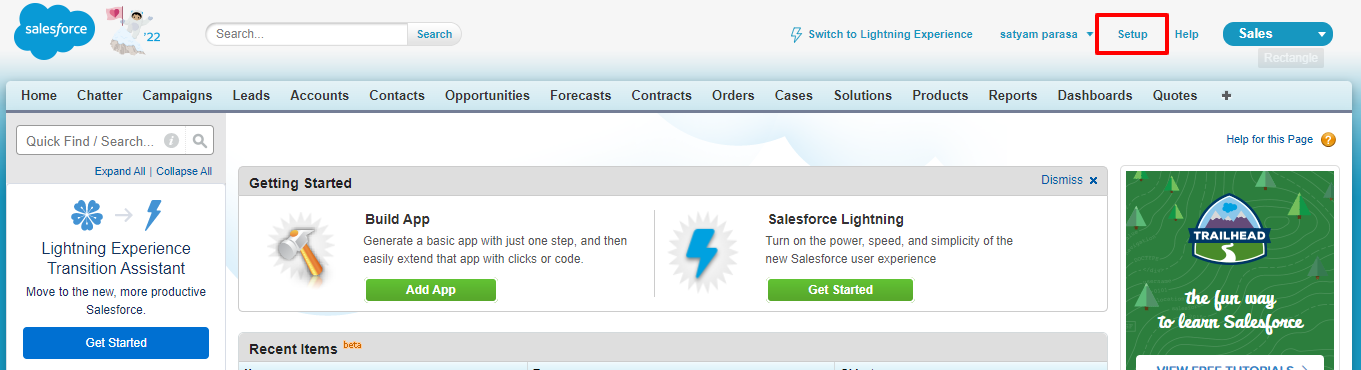
3. By navigating to Build -> Create –> Apps, we can get existing apps and make new ones.
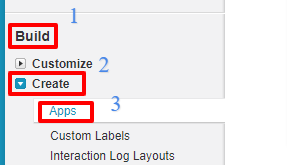
4. When you select the new option, you will be redirected to the steps for building a new app
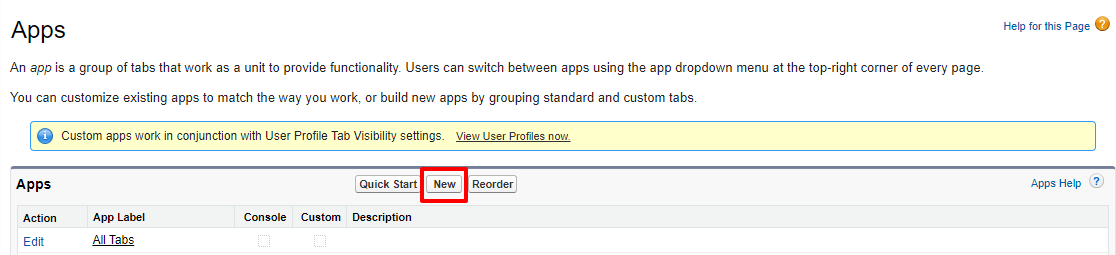
5. When we select a new option, we will get two options: the Custom app and the Console. Choose a Custom app.
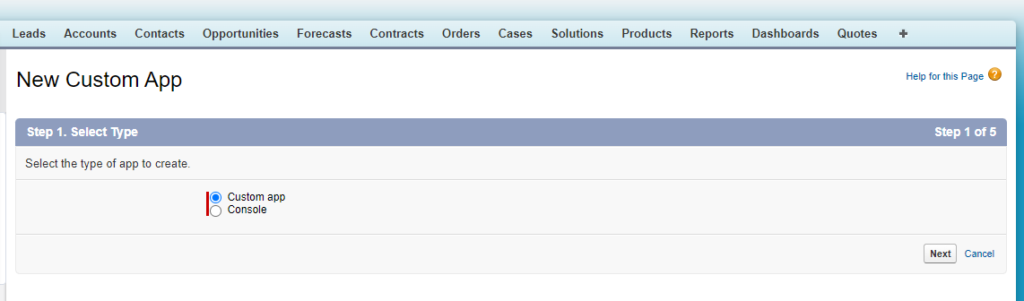
- Custom App: A custom application is a set of tabs, objects, and other elements that work together to solve a specific problem.We must navigate and locate the relevant data. When compared to console apps, the performance is slow.
- Console App: Salesforce Console apps are a tab-based workspace that works well in fast-paced workplaces. Reduce time spent clicking and scrolling to easily find, update, and create records by managing many records on a single screen. When compared to Custom apps, the performance is more.
6. We’ll need to fill out the Custom App Information form after we’ve selected the custom app.
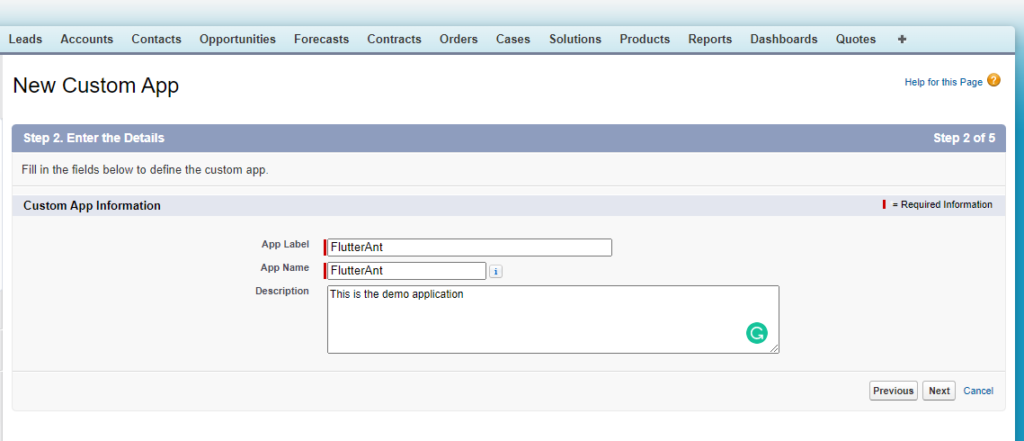
Two fields are required: App Label and App Name. We should provide the App Label, which is the name of our app. The App Name filed will be generated automatically and will only be used internally. Only alphanumeric characters and underscores may be used in the name, which must start with a letter. The name can’t finish in an underscore or have two underscores in a sequence. We can provide a description of the app.
7. After clicking the next button, we are given a choice to add a logo to our custom application. A custom app logo file must be less than 20 KB in size. To upload an image file, go to the Documents tab and create a new document. For optimum results, image dimensions should be no more than 300 pixels wide by 55 pixels high. Images that are larger will be resized and may appear distorted as a result. The logo upload is optional, we can skip it and upload it later.
8. After selecting the next option, we will be provided with a tap selection choice for our custom app.
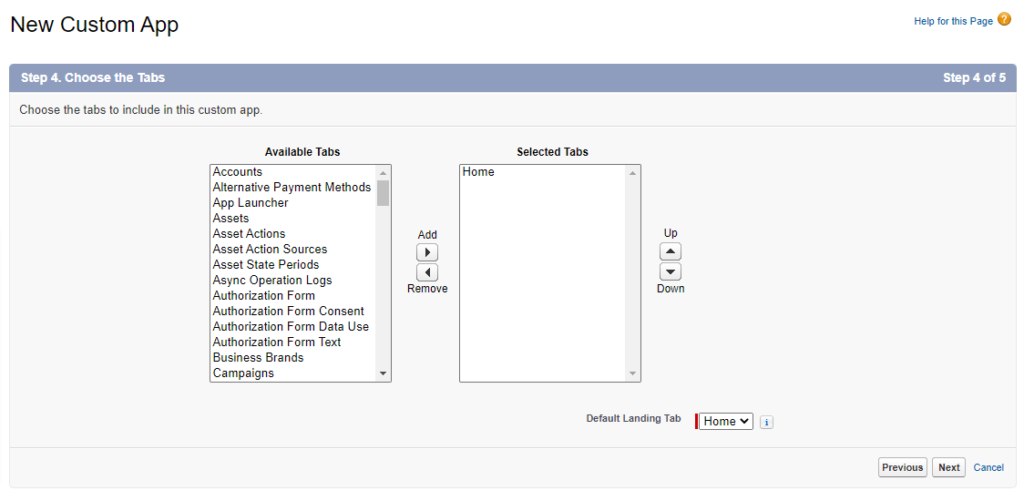
In the Salesforce App, tabs are used to access objects. They appear at the top of the screen. By default, all applications will have a Home tab. By clicking the add option, the available tabs will be added to the selected tabs.
9. After selecting the next option, we are offered the option to assign profiles to the user.
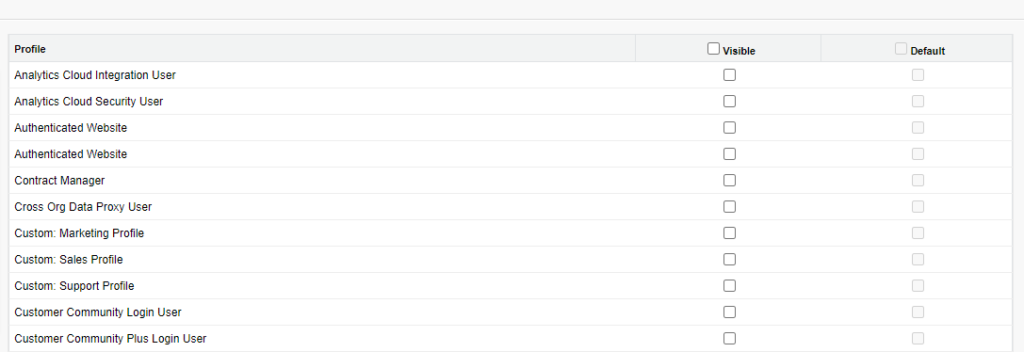
Select which user profiles will be able to see this custom app in the AppExchange menu. You can make this custom app the default custom app for a profile, which means that when new users log in for the first time, they will see this custom app.
10. By clicking the save button, a custom app will be created.
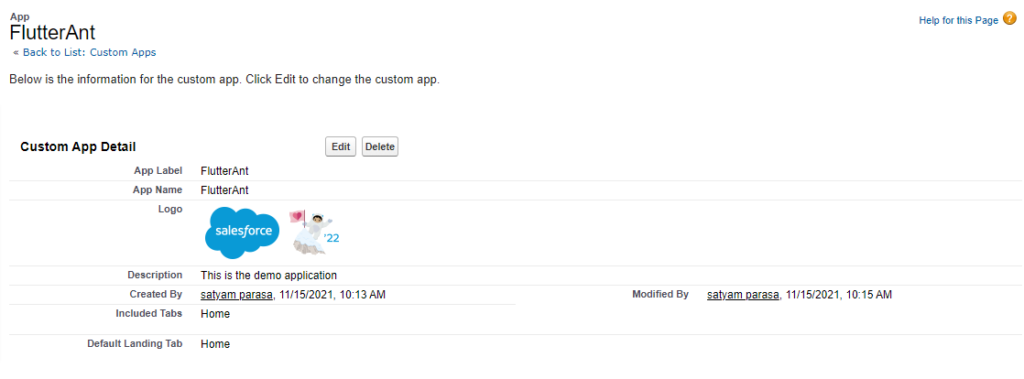
These are the steps to create a custom salesforce application.
Thanks for reading .. 🙂